Aimychat as a customer engagement platform
Aimychat is a customer engagement platform by Just AI. It has the following features:
- Aimychat has a simple web interface for agents.
- You can aggregate agents into groups and view statistics on customer requests.
- You do not need a new account to sign up — use your current JAICP account to sign in.
Learn more about Aimychat and its advantages in the documentation.
To use Aimychat as a customer engagement platform:
- Configure Aimychat.
- Connect the customer engagement platform.
- Connect the platform to an inbound channel.
- Configure transferring chats to agents in the script.
Configure Aimychat
Aimychat is a part of the Conversational Cloud environment, as well as JAICP. You do not need to sign up to Aimychat to start using it — you can sign in with your current JAICP account.
After signing in, you can invite agents and add them to groups. Then configure Aimychat preferences, for example: specify the limits on active chats for one agent and the response time. You can also make chats assigned to agents automatically.
Connect the customer engagement platform
Sign in to JAICP and go to a project.
In the control panel, select Channels → Customer engagement platforms → Connect channel → Aimychat.
Specify the settings:
Enter the channel name or use the default one.
Select the default agent group. The chat will be transferred to this group’s queue if you do not specify any group for transferring the chat in the script.
The access token is inserted automatically. The Aimychat account will be connected that you can access via the menu in the top pane. If you want to connect a different account, copy its token from Aimychat settings and paste it into the field yourself.
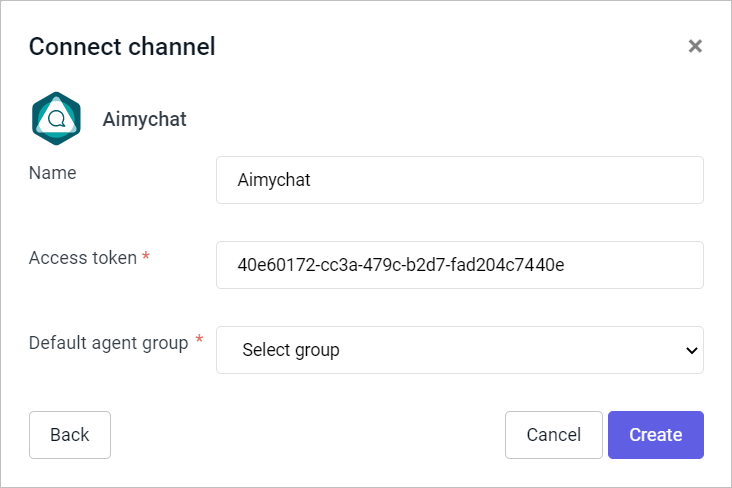
Connect the platform to an inbound channel
- Create an inbound channel or go to editing it.
- In the Agent dropdown list, select the Aimychat customer engagement platform.
- Click Save.
Configure transferring chats
To transfer customer chats with the chatbot to agents in Aimychat, use the $response.replies.push method with a switch-typed reply or the TransferToOperator action tag.
The chat can be transferred to a group other than the one specified in the Aimychat connection settings. For that, use the destination parameter for a switch-typed reply or for the TransferToOperator tag.
Use a group ID as the parameter value. You can find IDs on the Groups tab in the Aimychat settings:
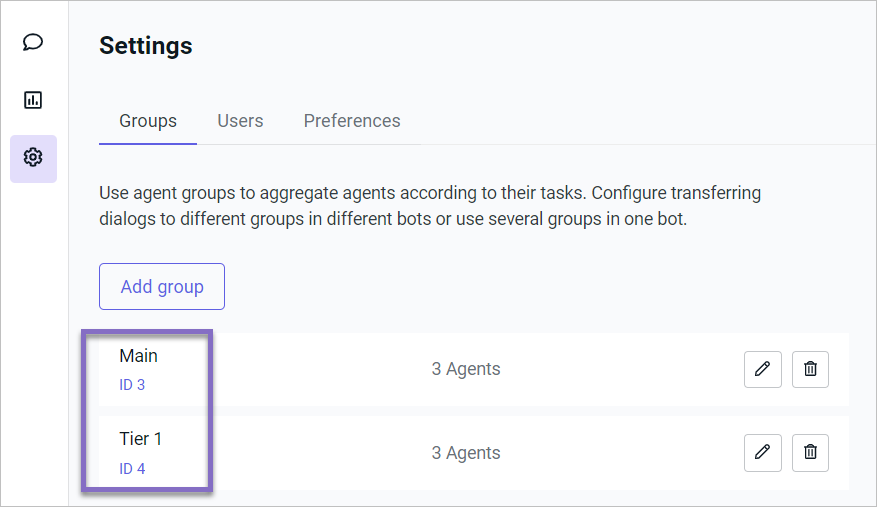
Default agent
You can specify one default agent for each group so that all dialogs are transferred to this agent:
Select the default agent when creating or editing a group or when editing users.
In the Aimychat preferences, enable the Automatically assign chats parameter.
tipYou can choose not to limit the number of dialogs an agent can accept or the waiting time for their response. To do this, set the values for the Maximum number of chats per agent and Agent response time parameters to 0.
In the JAICP script, add a reply with the
switchtype and theignoreOfflineparameter with the value:
true— all dialogs in the group will be assigned to the default agent, even if this agent is offline.false— when the default agent is offline, dialogs will be queued to other agents in the group.