Volumes
The Volumes section displays aggregated project statistics on clients, dialogs, and messages.
As soon as the message traffic starts, charts on the number of clients, messages, and dialogs will appear. In addition, you can set up filters and compare statistics between the specified periods.
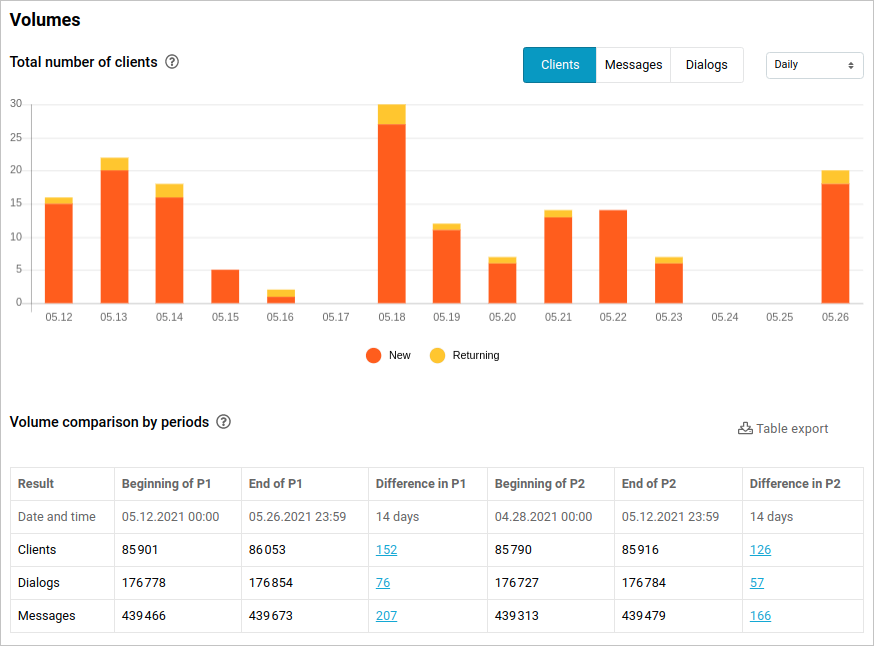
Charts
Here you can see volumes on the number of clients, messages, and dialogs represented as a chart. They can be displayed hourly, daily, weekly, or monthly.
Total number of clients
On the chart you can:
- See the total number of clients.
- Analyze the clients’ growth.
- Compare the number of new and returning clients.
The following switches are displayed under the chart:
- New — clients who only talked to the bot once.
- Returning — clients who talked to the bot at least twice.
Total number of messages
Click Messages. The chart illustrates the ratio of recognized and unrecognized messages.
- Recognized — messages that did not trigger the
noMatchevent. Empty and/startmessages do not count. - Unrecognized — messages that triggered the
noMatchevent. The data is shown only if you use the bot engine of thev2version. - System —
/startmessages and all events exceptfileEvent.
noMatch event was triggered. This will help you reveal weak points in your script and amend them in the future.Total number of dialogs
The chart illustrates the ratio of dialogs that were and were not empty.
- Empty — a dialog that does not contain any messages from the client.
- Not empty — a dialog that contains text input or a
fileEventfrom the client./startmessages do not count.
Period comparison by volumes
The table contains the following metrics: the number of clients, dialogs, and messages at the beginning and at the end of P1 and P2. This way you can assess your bot’s popularity dynamics.
By clicking the fields in Difference in P1 and Difference in P2, you will be redirected to Analytics > Clients and Analytics > Dialogs.
Table export
To export the table in the .xlsx format, click the Table export button.