Server logs
Viewing the server logs allows you to monitor in real time all the events processed by the chat: incoming messages, button clicks, etc.
Logs viewing
To start viewing the server logs, log on to JAICP and go to the project. Click Editor > Editor > at the bottom of the window, click Logs.
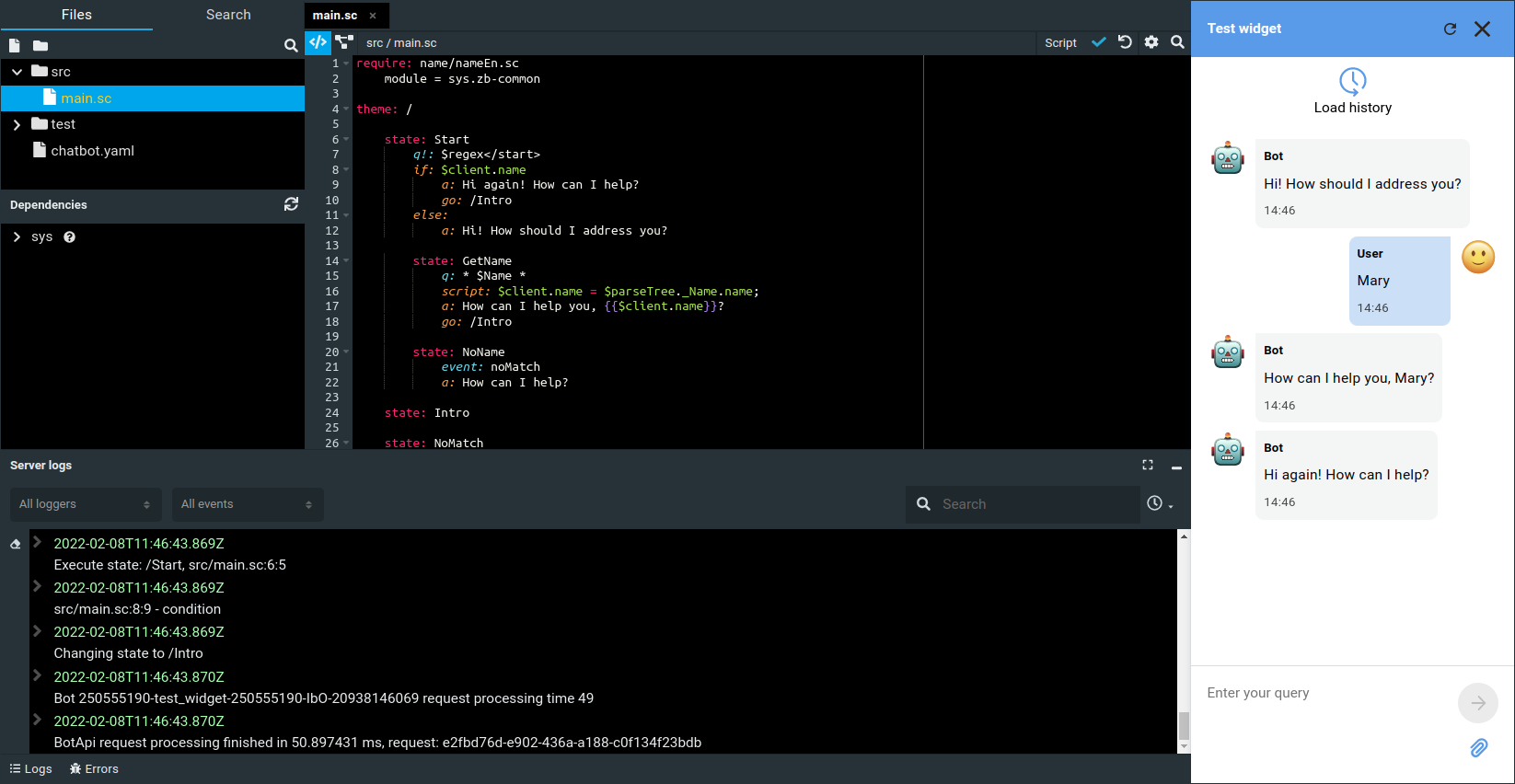
tip
Note that the Server Logs tab is available from any section of the platform. For example, you can run a chat widget on the Channels page and track logs at the same time.
Messages of channels running in the platform are automatically logged. For example, test widget logs.
tip
You can output arbitrary log messages using the
log function. This allows you to use the function to debug scripts embedded in script files.Logs output window
Configure the display of logs:
- Filter All loggers allows you to output data from one or more loggers.
- Filter All events allows you to output a specific type of events.
- Press
to clear the output window.
- Press
to clear prefixes of records.