Advanced knowledge base
The knowledge base can help you train your bot to effectively respond to commonly asked customer questions during conversations.
If you have created your chatbot using the skill builder, there are two ways to access the knowledge base:
Using the advanced knowledge base directly.
Using the “Question Answering (FAQ)” skill if you have set it up.
tipIn the skill builder interface, some knowledge base features are unavailable. If that’s not enough for you, use the advanced knowledge base.
Getting started
To create your own base of questions and answers:
Navigate to the Skills tab and click Switch to visual editor mode. Once you do so, the visual editor and knowledge base will be available to you in a copy of your project.
tipThe copy will contain all the project settings. You only need to connect channels to the new bot.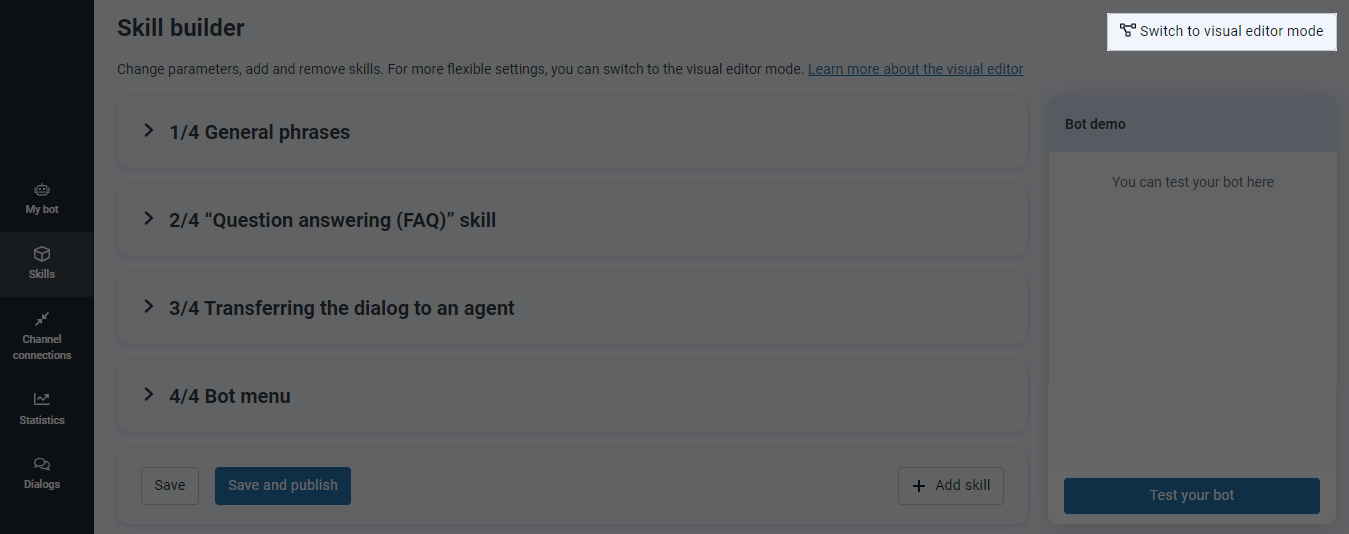
Click the Question answering (FAQ) tab on the sidebar.
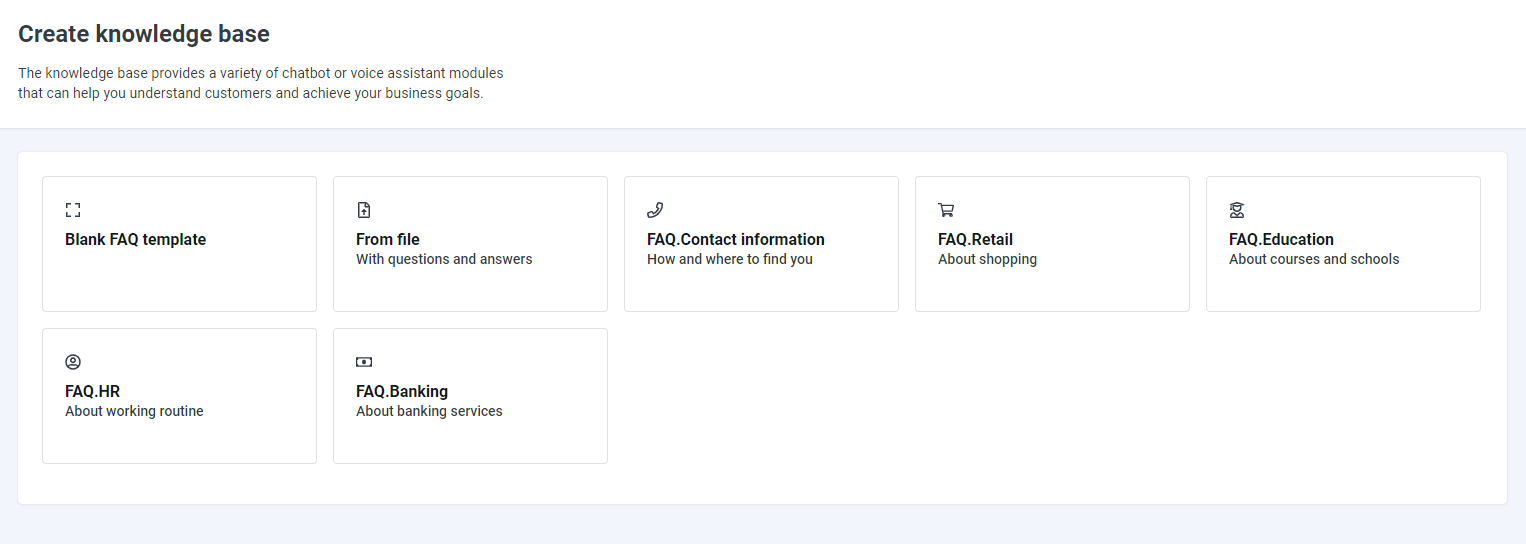 tipIf you have connected the “Question answering (FAQ)” skill to your project, you’ll find the questions and answers from it in the
tipIf you have connected the “Question answering (FAQ)” skill to your project, you’ll find the questions and answers from it in theFAQ.SkillsWizardmodule.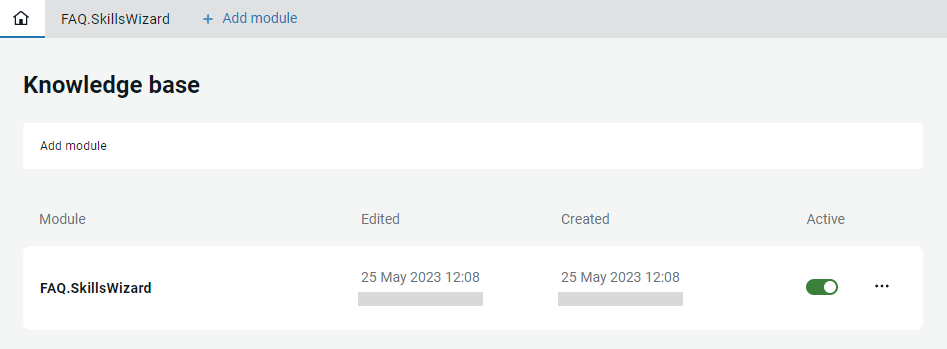
Create the first module in your project.
The project knowledge base can consist of multiple modules.
You can manage these modules through the knowledge base menu and the tab bar. On this page, you can add new modules and switch between them. Right-click a tab with a module to rename it, disable or re-enable it, or else delete the module entirely.
What is a module
A knowledge base module is a set of questions united by a common theme. You can manually add sets of frequently asked questions and answers (FAQ). Modules may enable the bot to respond to questions on specialized topics, such as the banking services your company provides.
Module testing
While working on the knowledge base, you can verify if questions within phrases are recognized correctly. In the top right corner, select Test — this will apply the latest changes in the knowledge base, then open the test widget at the bottom right.