LiveTex as a customer engagement platform
LiveTex is an omnichannel solution that lets you deliver technical support and sales management via all modern communication channels. LiveTex supports website chats, mobile app chats, social networks, instant messengers, email, feedback forms, and chatbots.
All queries coming from various channels are queued together. Now, they can be analyzed on a centralized basis and be further distributed following the corresponding business processes.
You can connect your bot to LiveTex to automatically respond to client messages.
Also, you can use LiveTex as a business channel. If you connect LiveTex as a business channel, it will include all the features of a customer engagement platform by default.
Set up the integration
To add integration with LiveTex, do the following:
- Get an access token.
- Add LiveTex integration to Aimylogic.
- Add the Transfer to agent block to your script.
Get a LiveTex access token
Sign in to your LiveTex platform dashboard as an account administrator.
Go to the Settings tab.
Open the Contact points section and click Add.
In the window that opens, select Messaging API as a contact point type, specify the name, and click Add. The point you created will appear in the list of contact points.
Click Edit on the desired contact point and select the agents who will communicate with clients. The Request routing page opens.
A group named Messaging API Group will be automatically created on the page. Add agent accounts to it in the Group members section.If you want to transfer dialogs to a specific agent group, you need to add it to the contact point.
To do this, click Add in the Groups section and select one of the options:- New group, to create a group and select specific agents for it.
- Existing group, to select an agent group from the previously created ones.
- Group copy, to create a duplicate of any previously created agent group. In this case, you will be able to edit the group’s agents for this particular contact point, and the original group will remain unchanged.
Return to the Contact points page and copy the access token of the added point: Access token → Copy.
Add LiveTex integration to Aimylogic
Open your bot project in Aimylogic.
Go to the Channels section and click LiveTex in the Transfer to agent menu. The LiveTex integration settings window will open.
Paste your account token copied in LiveTex to the Access token field.
If you want to transfer dialogs to an agent group, click Add group and fill out the fields:
- Channel name — specify an arbitrary name for the added agent group.
- Directory description — add a text description for the agent group.
- Ids — select one of the agent groups that you added to the contact point in LiveTex from the drop-down list.
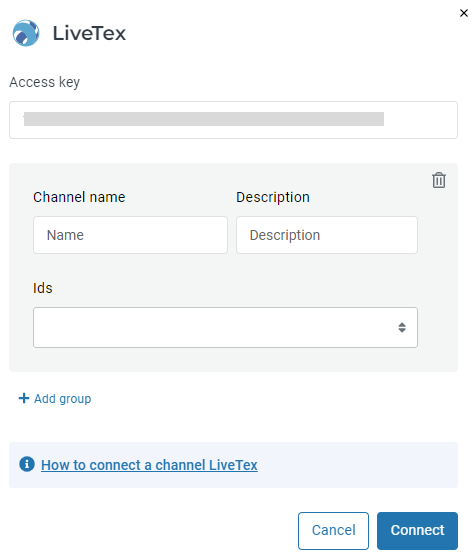
Add the Transfer to agent block
To enable your bot to transfer the dialog to an agent at a certain moment, add the Transfer to agent block in the required script section.
Connect the Transfer to agent block to other screens using buttons or intents.
To view dialogs with clients, an agent needs to sign in to LiveTex using their username and password.
You can view all messages from the client, bot, and LiveTex agent in the Dialogs tab.