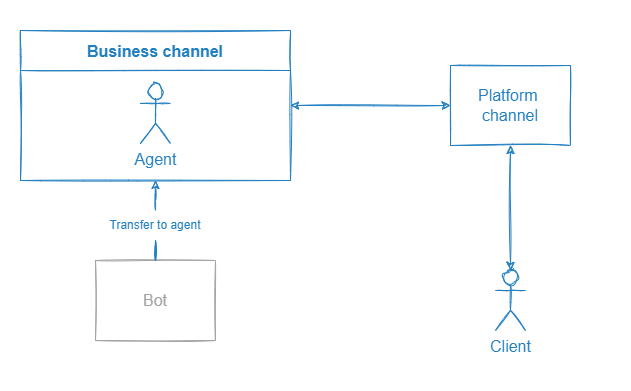Online chats
Online chat is a chat widget where agents talk to clients. Using online chat platforms, you can get all client requests from different channels (messengers, social networks, chat widgets), assign dialogs to live agents, collect statistics on requests, send client data to CRM systems, etc.
Aimylogic bots can be connected to online chat platforms. In this case, the bot will talk to clients and transfer dialogs to agents when needed.
An online chat platform can be connected to a bot as:
- A customer engagement platform. The dialogs will reach the online chat platform if only they are transferred to an agent. The bot will talk to clients in a third-party chat widget or a channel connected on the online chat platform side.
- A business channel. All dialogs go through the platform and are transferred to agents if necessary. The bot will talk to clients in the Aimylogic chat widget or a channel connected on the Aimylogic side.
Customer engagement platform
You can connect an online chat platform to your bot as a customer engagement platform. The bot will talk to clients and transfer dialogs to agents if necessary.
In this case, you first publish your bot to the Aimylogic chat widget or a channel in Aimylogic and then publish it to a customer engagement platform.
The advantage of such integration is that you can connect any number of channels available in Aimylogic. Also, online chat platform restrictions do not affect the script. You only need to consider the restrictions of the channel where you publish your bot.
Such integration is available for the following online chat platforms:
- Aimychat
- LiveTex (as a customer engagement platform)
- Webim (Custom Channel API)
- Other online chat platforms connected via Operator API
Via the Aimylogic chat widget
The Aimylogic chat widget is one of the channels where you can publish your bots.
When using the Aimylogic chat widget, you can connect your bot to an online chat platform as follows:
- Create a script for your bot.
- Configure the integration with one of the customer engagement platforms.
- Add the Transfer to agent block to your script. ? > When configuring the Transfer to agent block, you can enable the Forward conversation history to the agent chat option and select how many messages will be sent to an agent.
- Publish your bot in the chat widget and place the chat widget on your website.
In this case, the bot will talk to clients in the chat widget, and the dialogs will reach the online chat platform if only they are transferred to an agent. Before the dialog is transferred to an agent, the customer engagement platform will not be involved. After the dialog is transferred, the client will continue using the Aimylogic chat widget but they will talk to an agent, not to the bot.
Communication between the bot and the client will look as follows:
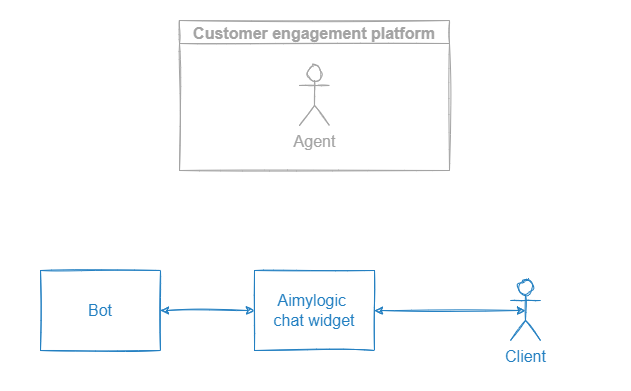
Communication between the client and the agent after transferring the dialog will look as follows:
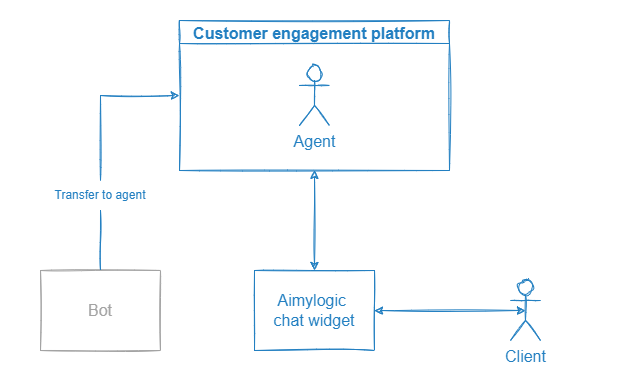
Via a channel in Aimylogic
Such integration method is similar to publishing a bot in the Aimylogic chat widget but in this case, a messenger or a social network is a publication channel.
Configure the bot as follows:
- Create a script for your bot.
- Configure the integration with one of the customer engagement platforms.
- Add the Transfer to agent block to your script. ? > When configuring the Transfer to agent block, you can enable the Forward conversation history to the agent chat option and select how many messages will be sent to an agent.
- Publish the bot in a channel — a messenger or a social network.
The bot will talk to clients in the channel, and the dialogs will reach the online chat platform if only they are transferred to an agent. Before the dialog is transferred to an agent, the customer engagement platform will not be involved. After the dialog is transferred, the client will continue using the same channel but they will talk to an agent, not to the bot.
Communication between the bot and the client will look as follows:
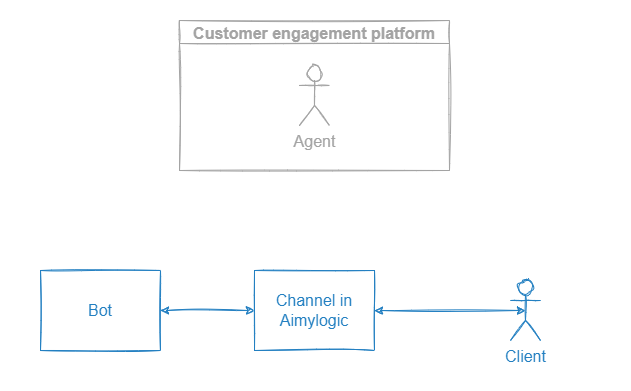
Communication between the agent and the client after transferring the dialog will look as follows:
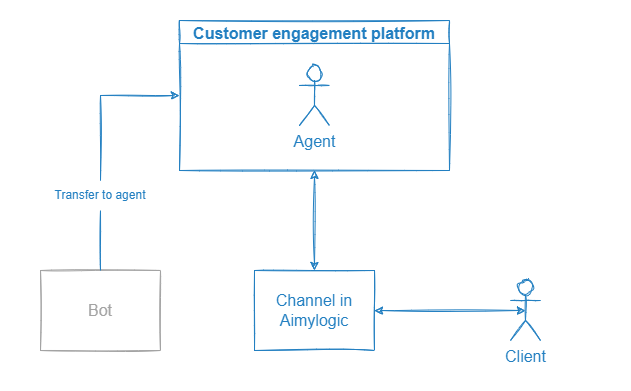
Business channel
You can connect an online chat platform to your bot as a business channel. The bot will talk to clients via the platform, transfer dialogs to agents, and perform other tasks.
The advantage of such integration is that you can connect any channels and CRM systems that are available on the business channel side. There you can store not only dialogs between agents and clients, but also bots’ dialogs, and use other tools the business channel offers.
Such integration is available for the following online chat platforms:
Via a platform chat widget
The bot can talk to clients in a chat widget from an online chat platform.
For the bot to talk to clients in a third-party chat widget:
- Create a script for your bot.
- Connect and configure a business channel.
- Add the Transfer to agent block to your script.
- Configure a chat widget from a business channel and place it on your website.
The bot will talk to clients via a chat widget from the connected business channel. All dialogs the bot has with clients will be stored both in the agent’s workspace and in the bot logs in Aimylogic. The bot will transfer dialogs to agents, if necessary, and agents will be able to transfer them back if it is supported by the business channel.
Communication between the bot and the client will look as follows:
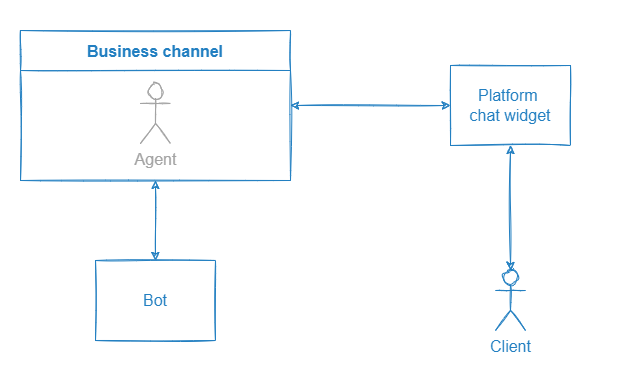
Communication between the client and the agent after transferring the dialog will look as follows:
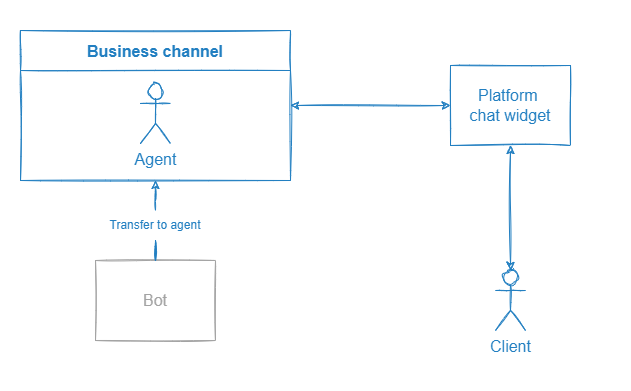
Via a channel on the platform
The bot can talk to clients in the channels connected on the online chat platform.
In this case, you configure the integration with an online chat platform as a business channel and add other integrations on the platform side. For doing this:
- Create a script for your bot.
- Connect an online chat platform as a business channel.
- Add the Transfer to agent block to your script.
- Connect the required channels on the business channel side.
The bot will talk to clients in the channel you have connected on the business channel side. All dialogs the bot has with clients will be stored both in the agent’s workspace and in the bot logs in Aimylogic. If the dialog is transferred to an agent, the client will continue talking to the bot in the same channel but they will talk to the agent, not to the bot.
Communication between the bot and the client will look as follows:
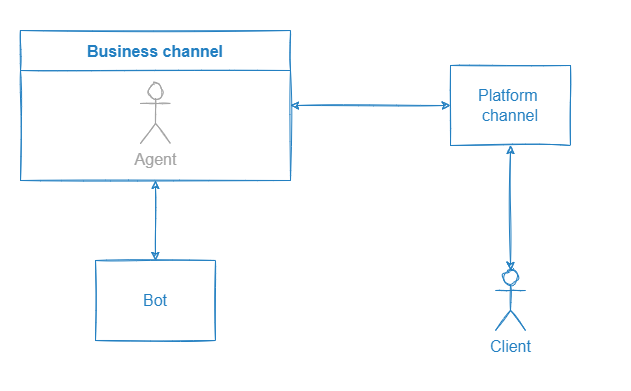
Communication between the client and the agent after transferring the dialog will look as follows: