Text block
Use this block if you want your bot to display a text bubble in the chat with the user.
Parameters
You can specify one or more lines (replies) in the block parameters to be displayed by the bot to the user.
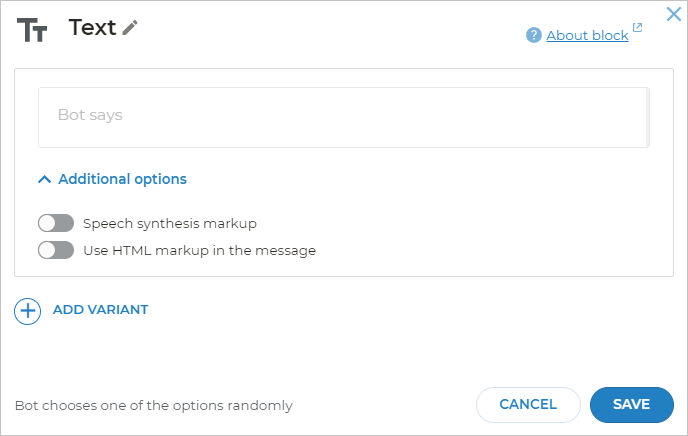
You can click “Add another reply” to specify another line a bot can select. The bot will randomly choose one of the messages from this block and display it to the user.
Using variable
You can use variables in the text the bot displays. For example, in the Hello, $Name! line the bot will replace $Name with the Name value before sending this message to the user.
You can also use several variables in the Bot says field.
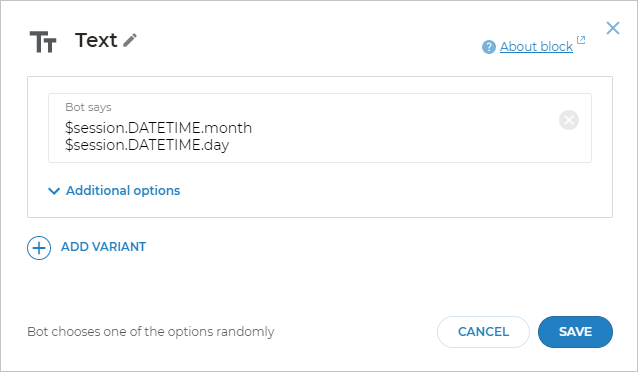
Multiple subsequent texts
You can put multiple Text blocks one after another. The bot will then display multiple bubbles one after another or combine the messages into one big bubble depending on the channel it operates in.
Speech synthesis markup
You can also add speech synthesis markup for voice-based channels (such as Yandex.Alice or Google Assistant). For example, some voice assistants support the SSML markup.
HTML markup
You can use HTML markup in the bot messages. To do this, activate the Use HTML markup in the message toggle.
Length restrictions in the Text block
The number of characters in the Text block is restricted. A single Text block in Aimylogic may contain up to 500 characters. However, one screen can contain multiple Text blocks.
Any additional restrictions depend on the channel where you publish your bot.
Length restrictions by channels
- Telegram — 4096 characters
- Yandex.Alice — 1024 characters
- VK — 4096 characters
- Google Assistant — 640 characters. However, Google recommends using 300 characters or less to make your messages more readable.
Thus, if you have three Text blocks in your screen with 500 characters in each, one message to the Alice channel will contain 1500 characters. Due to the 1024 character restriction for Alice, only the first 1024 characters will be displayed and the message will be truncated.